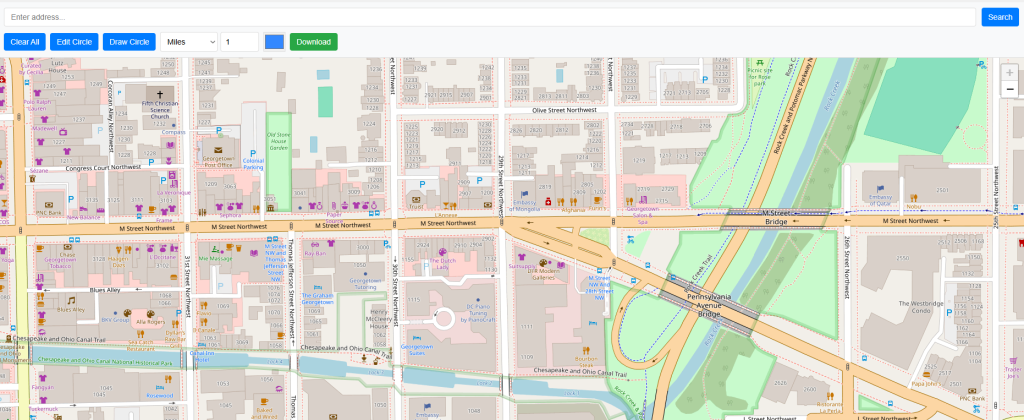What Radius Map Tool Can Do?
This free online mapping tool offers to search postcode or address on the map and allows you to draw radius map circle.
You can use this free online mapping tool to search any location using search bar or can manually pan the map to go on desired map location. You can also download the circle map using this free mapping application in JPG format.
This GIS application is built by using open source technologies so it is free to use for a life time.
How Your Business Can Benefit from This Tool
Example 1: Planning Local Delivery for a Bakery
You own a small bakery in downtown Chicago. You decided to start home deliveries to expand your customer base and sales. Local delivery services have limits, so you decided to serve your customers within 5km of your bakery location. Now you want to know which communities and areas fall under 5km circle. Here this tool comes into play. Just following few steps below, you will get your answers.
Example 2: Real Estate Agent Identifying Nearby Schools
Another example of usage is a real estate agent who wants to show his or her client about schools available within 10 miles of his property. He will repeat the process by entering property address and adjust the parameters. Circle of desired size will be drawn and street map will provide the information about the school available within 10 miles.
More Examples of Usage
- Event Planners: Planning Event Coverage Areas for Outdoor Gatherings
- Disaster Management: Mapping Emergency Response Zones for First Responders
- Market Planning: Finding Competitor Locations Within a Set Distance
- Marketing: Setting Marketing Campaign Boundaries for Targeted Outreach
- After Sale Services: Determining Service Areas for Home Repair and Maintenance
- Business Planning: Locating Suitable Locations for New Store Openings
- Marketing Strategy: Analyzing Customer Density Around a Retail Outlet
- Real Estate: Assessing Property Proximity to Public Transport Stops
- City and Urban Planners: Identifying Suitable Zones for Urban Gardening and Community Parks
This free application makes drawing a circle on map very easy. No additional resources are required to draw circle on map with given parameters like units in miles, kilometers, feet, meter and yards. Circle size can also be adjusted by entering a number in text box next to unit selector dropdown.
User Guide for Draw Circle on Map
Search Bar
On top most search bar address can be entered and then press search button. Map will be zoomed to the entered address if found.
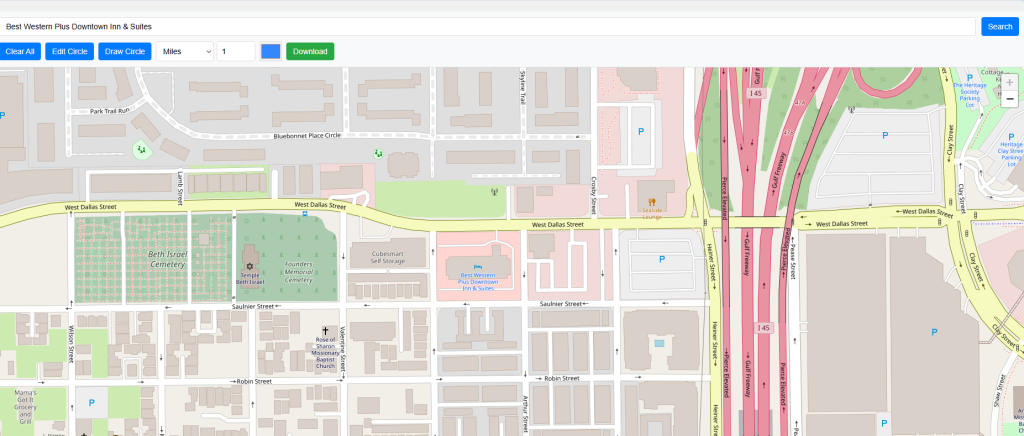
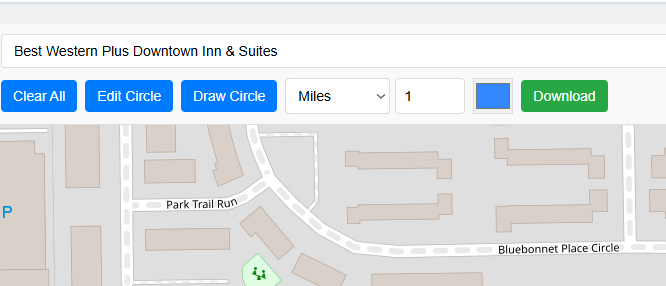
A Zip or postal code can also be entered into the search box, and after pressing the search button, the map will zoom to the given location if found.
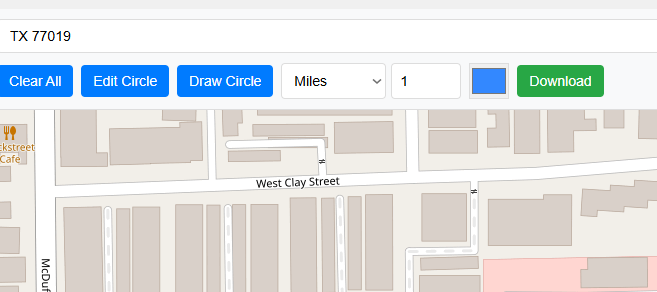
Draw Circle
Draw Circle involves four menu items.
- Unit Drop Down
- Radius Value Adjuster
- Draw Circle Button
- Circle Color Selector
Unit Drop Down
There are 5 options to select the units to draw circle on map. User can draw circle in Miles, Kilometers, Feet, Meters and Yards with 100 percent accuracy.
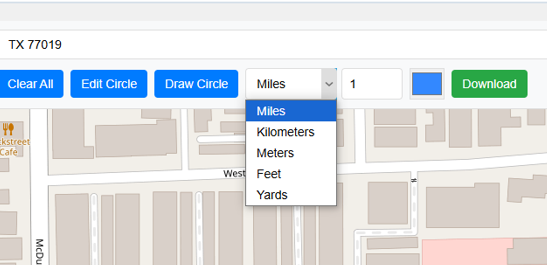
Circle Size Value Adjuster
Text box right next to unit selector drop down gets the value for size to draw circle on map. Value can be entered manually by typing e.g. 1.3 or step increment of 0.1 fraction by clicking up and down arrow to increase or decrease the value by fraction of 0.1. Default value is 1.
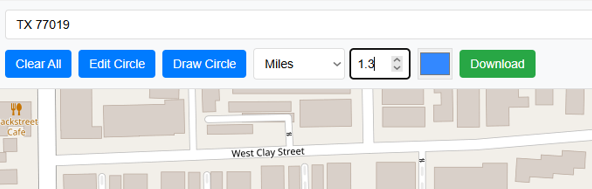
Draw Circle Button
Right before the unit selector drop down and third button from left hand side is the Draw Circle button. When button is clicked it turned red and text will be changed to Cancel Drawing, it means now it is in drawing mode and circle will be drawn on map when clicked on your desired location.
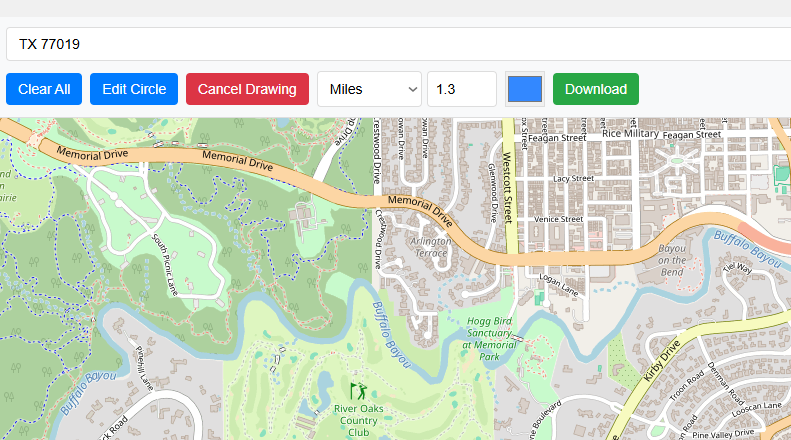
Clicking on the map will set the center of your circle and map radius will be of entered value and units. For instance it will be 1.3 Miles.
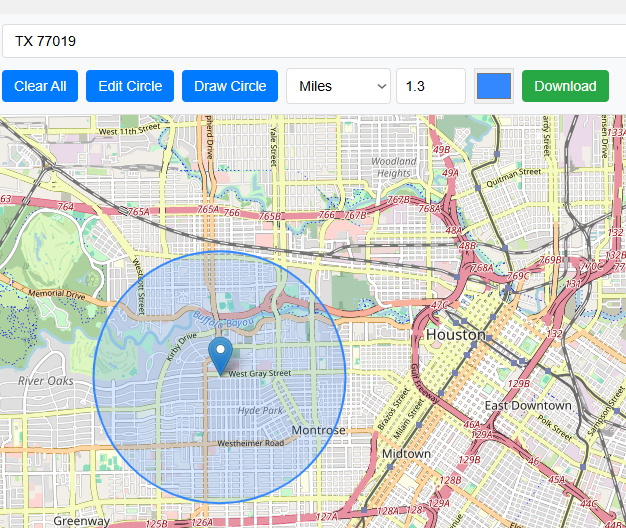
Circle Color Selector
User can easily change the color of circle by using color selector. It will help to meet the color requirements of user . For example if you create multiple circles with different values then you can give each map a unique color.
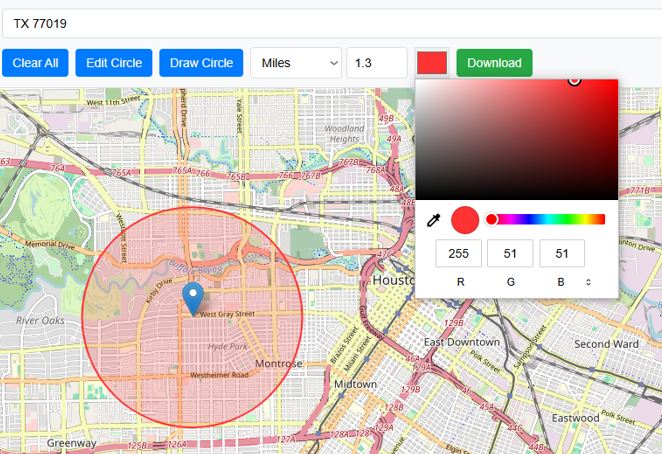
Edit Circle
Edit circle button is 2nd button from left hand side of the application. Using the Edit Circle button, the center of the circle can be changed, and a new circle with the same parameters will be drawn. When edit circle button is clicked and there is already a circle on map to edit then it will be turned red and text will be changed to Cancel Editing.
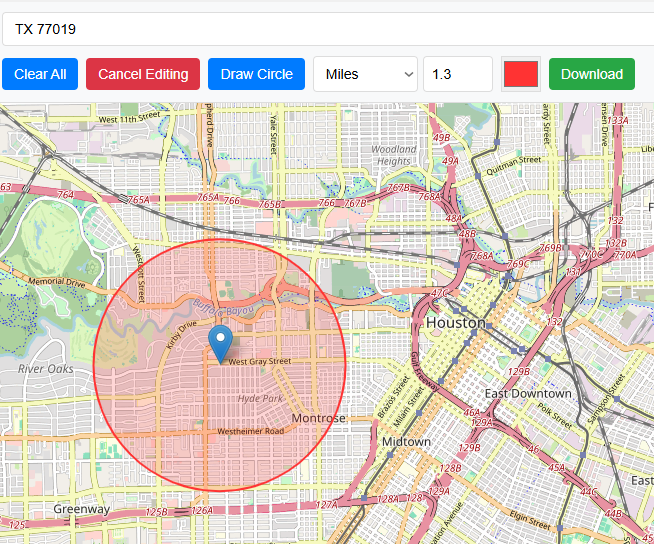
Now click to new location then circle center will be moved.
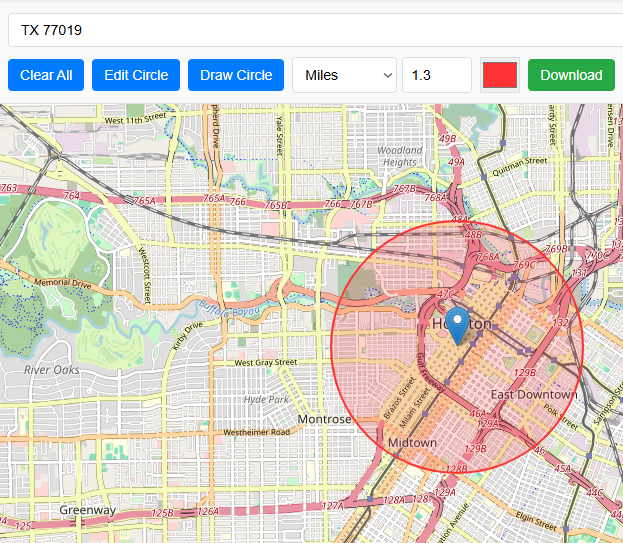
Download Map
Download button in Green color with text display Download allows user to save the map which is made by drawing a circle on map in the form of image to local drive. Final output will be stored as JPG format.
<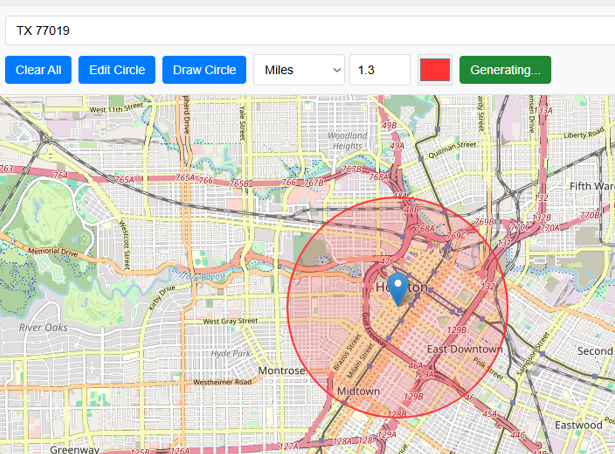
Circle Summary
It provides a summary when a user draws a circle on the map.. Following summary will be provided;
Circle Summary Example:
Center: 29.754063, -95.406062
Radius:
- – 1.30 miles
- – 2.09 kilometers
- – 2092.14 meters
- – 6863.98 feet
- – 2287.99 yards
Area:
- – 5.309265 square miles
- – 13.7509 square kilometers
- – 13750933.72 square meters
- – 148013675.50 square feet
- – 16445979.22 square yards
- – 3397.9267 acres
Clear All
Clear All button will remove all the working from map and will reset the map.